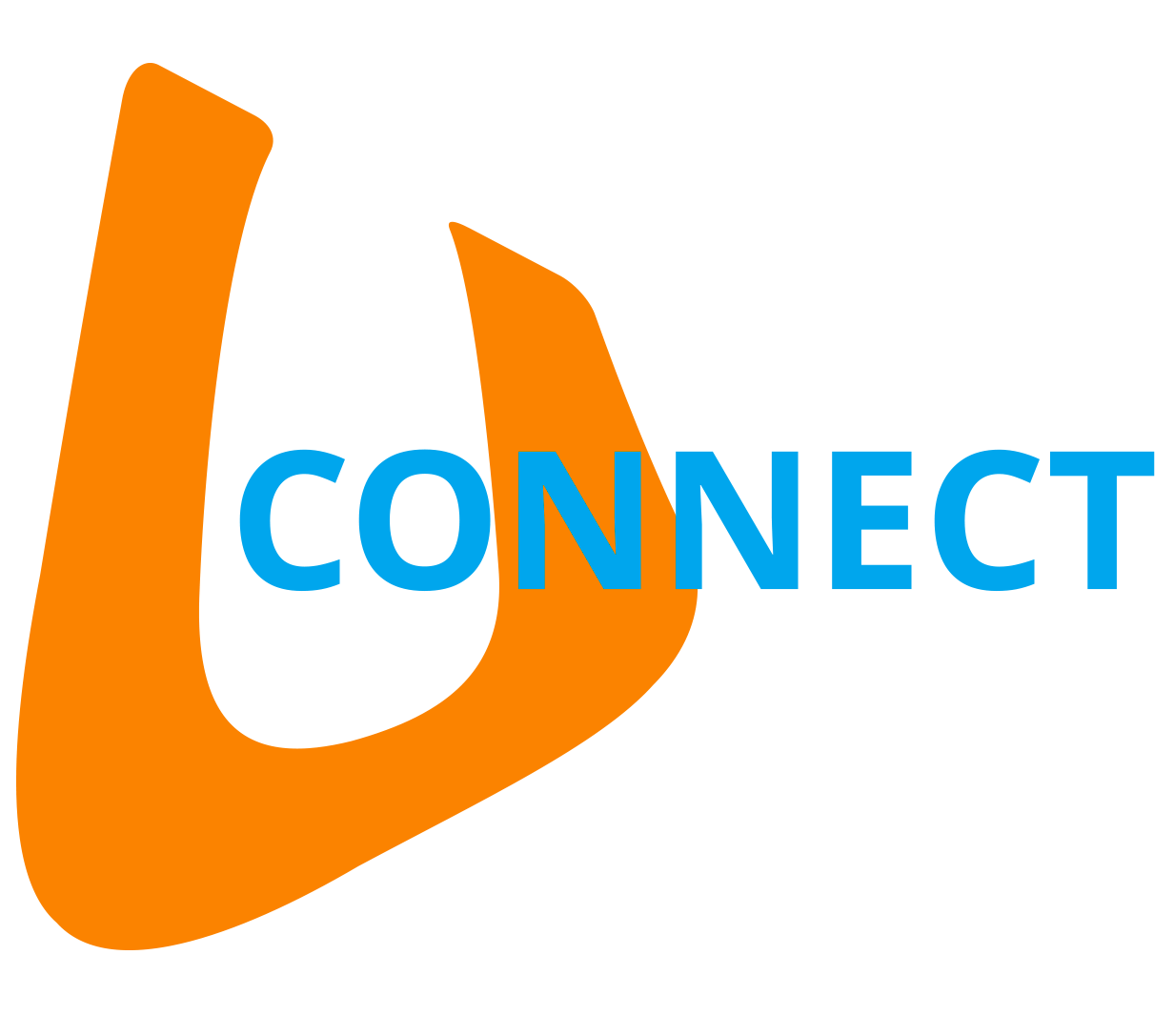Microsoft PowerPoint
With PowerPoint on your PC, Mac, or mobile device, you can:
- create presentations from scratch or from a template;
- add text, images, diagrams and videos;
- select a professional design with the PowerPoint Designer;
- add transitions, animations and movements;
- save to OneDrive so you can access your presentations on your computer, tablet, or phone;
- share and collaborate with others, wherever they are.
Create a presentation
- Open PowerPoint.
- Select an option:
- Select New presentation to create a presentation from scratch.
- Select a template.
- Select Guided tour, then Create for tips on using PowerPoint.
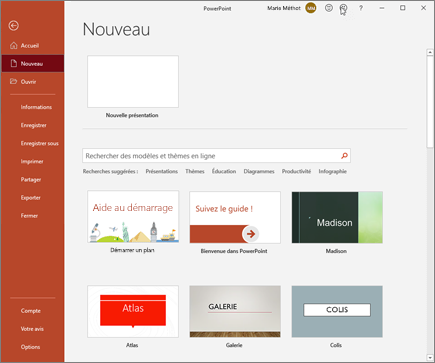
Add a slide
- Select the slide after which you want to add the news.
- Select Welcome > New slide.
- Select Arrangement and type whatever you want in the drop-down list.
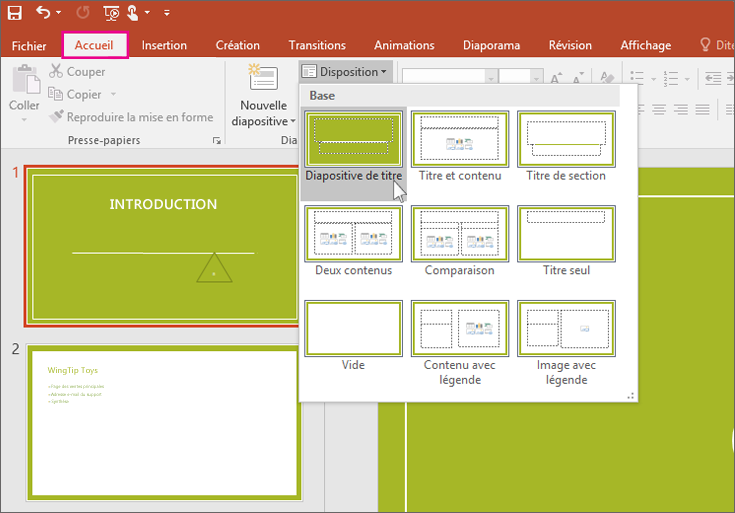
Add and format text
- Place the cursor anywhere and type your text.
- Select the text, then select an option under the tab Welcome : Police, Font size, Bold, Italics, Underline, …
- To create bulleted or numbered lists, select the text and then the option Fleas Where Numbering.
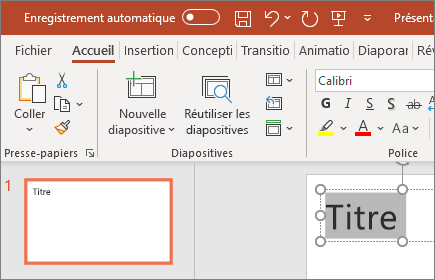
Add an image, shape or chart
- Select Insertion.
- To add an image:
- Select Image.
- Find the image you want, then select Insert.
- To add a shape, SmartArt, or chart:
- Select Shapes, Icons, SmartArt Where Chart.
- Click on the desired option.
Course Content

Login
Accessing this course requires a login. Please enter your credentials below!
/*modification apprté pour améliorer*/
/***jusqu'ici */